Abstract: You got rights for an additional Exchange mailbox (e.g. your workmade), but when you try to send emails from this mailbox you got an error message.
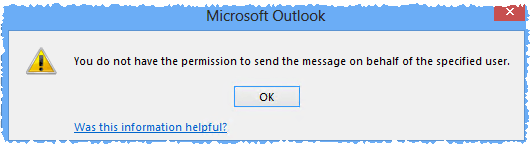
The full error message you got is:
Subject: Undeliverable: Subject_of_Message Your message did not reach some or all of the intended recipients. Subject: Subject_Of_Message Sent: Date_and_Time The following recipient(s) cannot be reached: Recipient_Name on Date_And_Time This message could not be sent. Try sending the message again later, or contact your network administrator. Error is [0x80070005-00000000-00000000].
or
Subject: Undeliverable: Subject_of_Message Your message did not reach some or all of the intended recipients. Subject: Subject_Of_Message Sent: Date_and_Time The following recipient(s) cannot be reached: Recipient_Name on Date_And_Time This message could not be sent. Try sending the message again later, or contact your network administrator. You do not have the permission to send the message on behalf of the specified user. Error is [0x80070005-0x0004dc-0x000524].
Possible solution 01:
- You have Full Access and Send On Behalf Of permissions to a shared mailbox in an Exchange Server environment.
- You configure a Microsoft Outlook profile for the shared mailbox and enter your own credentials to access it.
- You send an email message from this Outlook profile.
- You do not have the password to the shared mailbox and do not use it as an additional account.
In this scenario as explained in KB 3045224 you need Send As permissions.
Possible solution 02:
Clean the AutoComplete cache as explained in KB 287623.
Possible solution 03:
It could take some time until the internal Exchange (hold by the Information Store) process updates the content, so that the user can perform these actions. This is due to the reason that MS Exchange update content from the ActiveDirectory every two hours (if not changed). This is controlled by the “Mailbox Cache Age Limit” & “Reread Logon Quotas Interval” entries “HKLM\System\CurrentControlSet\Services\MSExchangeIS\ParametersSystem”. Additional to that time the GAL must be updated as well. So depending on your configuration an additional wait time apply here.
Possible solution 04:
If the delegation isn´t working after a reasonable time passed you should try to update the OAB by hand. If that isn´t solving the issue delete the OAB by hand and fully download it. You can also reset the whole Outlook profile and delete all pending files from the user Outlook Profile folder before you restart Outlook.
Possible solution 05:
Remove the shared mailbox from your Outlook configuration, then restart outlook and re-add the shared mailbox
Possible solution 06:
Delete all email addresses from the “From:” box (which is seen when you send an email). The use the “display name” from the shared box in that field to re-add it. This will force that the client check the GAL and reload the correct permissions.
Possible solution 07:
As explained here, a re-set from the permissions on the shared mailbox seamed to solve the issue for some users. So use:
Add-ADPermission -Identity “YourSharedMailbox” -User “YourADAccessGroup” -AccessRights ExtendedRight -ExtendedRights “Send As”
Add-MailboxPermission -Identity “YourSharedMailbox” -User “YourADAccessGroup” -AccessRights FullAccess -InheritanceType All
Possible solution 08:
If that issue happen when a user was moved from on premise to Exchange Online, check if an LegacyExchangeDN email address was added as explained in KB 3131416. If that isn´t the case add it manually.
Possible solution 09:
As mentioned here, this issue could happen if the account is hidden. So make sure that this isn´t case. If it is unhide it, let the GAL update and retry it.
Possible solution 10:
Make sure the user has only “Send As” and not additional to that “Send on Behalf Of” rights.


This happens sending an email out of outlook 2019 using an outlook.com account. This is not resolved.
Outlook.com acts differently as Exchange which is the focus on that howto