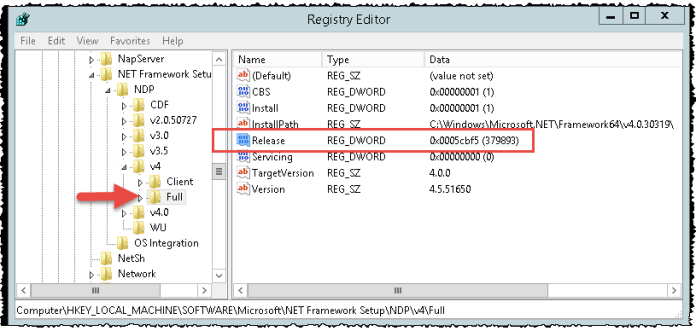Abstract: This short article explains how to find out which .net Framework version is installed.
To do that perform the following steps:
1.) Tap on the Windows-key, type regedit.exe and hit enter.
2.) Confirm the UAC prompt.
4.) Navigate to HKEY_LOCAL_MACHINE\SOFTWARE\Microsoft\NET Framework Setup\NDP\v4\Full
5.) Check the release DWORD

or use the following powershell command:
Get-ItemProperty -Path “HKLM:SOFTWARE\Microsoft\NET Framework Setup\NDP\v4\Full” | Format-List Release
and compare the value with the list below:
- 378389 – .NET Framework 4.5
- 378675 – .NET Framework 4.5.1 (server)
- 378758 – .NET Framework 4.5.1 (client)
- 379893 – .NET Framework 4.5.2
- 393295 – .NET Framework 4.6 (Windows 10)
- 393297 – .NET Framework 4.6 (all other Windows versions)
- 394254 – .NET Framework 4.6.1 (Windows 10)
- 394271 – .NET Framework 4.6.1 (all other Windows versions)
- 394294 – .NET Framework 4.6.1 (with KB 3146715)
- 394802 – .NET Framework 4.6.2 (Windows 10 Anniversary Update)
- 394806 – .NET Framework 4.6.2 (all other Windows versions)
- 460798 – .NET Framework 4.7 (On Windows 10 Creators)
- 460805 – .NET Framework 4.7 (On all other OS versions)
- 461308 – .NET Framework 4.7.1 (On Windows 10 Creators)
- 461310 – .NET Framework 4.7.1 (On all other OS versions)
- 461808 – .NET Framework 4.7.2 (On Windows 10 April 2018 Update and Windows Server, version 1803)
- 461814 – .NET Framework 4.7.2 (On all Windows operating systems other than Windows 10 April 2018 Update and Windows Server, version 1803)
- 528040 – .NET Framework 4.8 (On Windows 10 May 2019 Update)
- 528049 – .NET Framework 4.8 (On all other OS versions)
For more infos see:
https://msdn.microsoft.com/en-us/library/hh925568(v=vs.110).aspx#net_b
Update (2017-06-01): .NET Framework 4.7 added
Update (2018-05-01): .NET Framework 4.7.2 added
Update (2019-07-01): .NET Framework 4.8 added