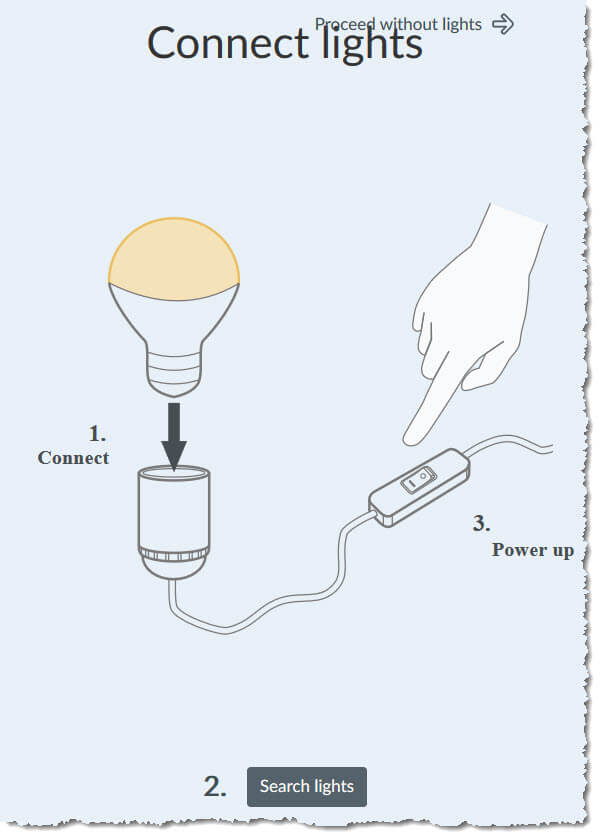If you wish to control a Osram (also known as Sylvania) On/Off Plug with Phoscon/deCONZ, here is a small howto which helps to get started with that.
Requirements:
* Raspberry Pi 1, 2B, 3B, 3B+ or 4B
* SD-Card
1.) Download the latest stable “Raspbian Buster Desktop” from here (the latest version is currently 9-2019 with deCONZ 2.05.67)
2.) Write that to your SD-Card via Balena Etcher from here
3.) Install the Phoscon RaspBee II on your Raspberry PI
4.) Power up the RaspberryPi and connect it to your LAN
5.) Open the Phoscon App (go to http://phoscon.de/app). You can now click on the gateway on the login page. The communication between browser and gateway takes place exclusively in the local network. If the gateway is not displayed, a search is started automatically. Afterward, you can repeat this anytime by clicking on the P logo.
6.) Follow the instructions in the app. First define a gateway name and a password.
7.) Then search for the devices (you need to perform a factory reset if they where already paired with an Philips HUE or similar)

8.) After the search finished press next

9.) You will then be prompted to create a room (if you do not already have one)

9.) The device is now connected to Phoscon/deCONZ.
Note: If you use thightvnc and login into your RaspberryPi you can see it connected inside deCONZ and can for example perform an firmware update as explained here.