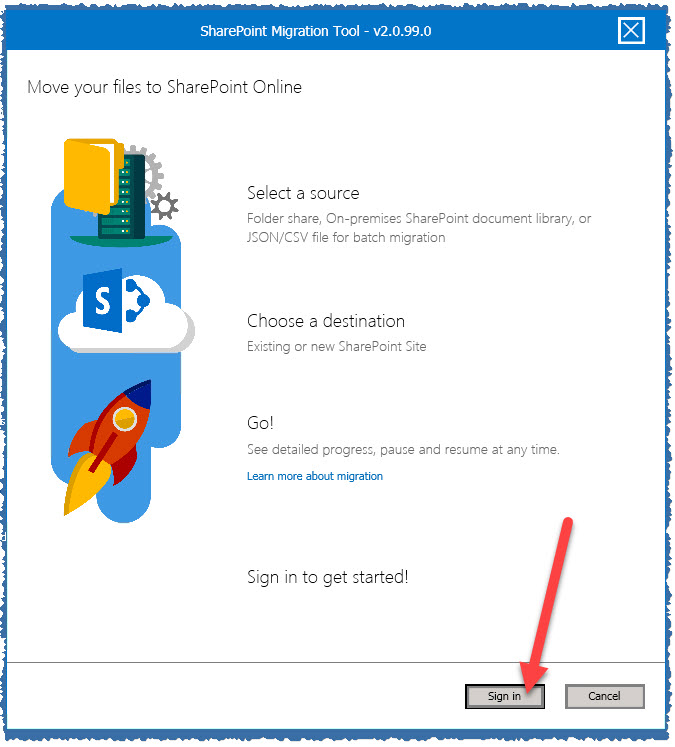Microsoft recently released the SharePoint Migration Tool V2 tool, however the documentation is currently not that great and the tool gives error messages if not used correctly. So here is a small howto which can be used to move some elements from an SharePoint on Premises environment to SharePoint Online.
1.) Download the SharePoint Migration Tool V2 tool from here and install that (there is no need to install that directly on the SharePoint server).
2.) You need an account on your SharePoint OnPremises environment which has the proper access to the source share you wish to migrate (e.g. add that to the website collection admins).
3.) You need an account on your SharePoint Online environment which has the proper access to the target share (e.g. add that to the website collection admins).
4.) Optional: Remove all users from the OnPremises SharePoint share you wish to migrate to avoid they will change or add content during the migration. Additional inform the users about the migration and send them the URL to the new place.
5.) Start the SharePoint Migration Tool V2 tool and click on the sign in button. You will then be prompted for the SharePoint Online credentials.

6.) Once you logged in you need to choose the first option (SharePoint on-premises)

7.)
Add the URL (without any prefix) from the website collection you wish to migrate. Then sign in with the onpremises taskuser.

8.) Add the URL from the SharePoint Online website collection where you wish to migrate the files to.

9.) Doublecheck the migration task and if needed you can add additional here. Once you are ready press “migrate”.

10.) The migration progress then starts and will copy all elements over to SharePoint Online.