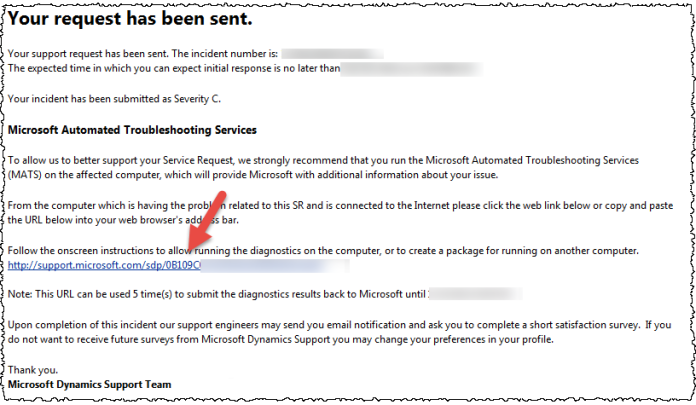Abstract: This short howto explain how to download the SDP (Support Diagnostics Platform) via “Microsoft Automated Troubleshooting Services” and use them via MSDT.
Requirements:
– You need to have RDP access to the server where you wish to run the “Microsoft Automated Troubleshooting Services” tool on
– You need internet access on this server (e.g. a proxy must be configured in the IE profile)
1.) If you open a ticket with Microsoft you might be promped to download the “Microsoft Automated Troubleshooting Services” tool in a similar screen like seen below.

or it might be also that the Microsoft support send you a email with the Link to the “Microsoft Automated Troubleshooting Services” tool via a similar email like seen below.

Both of them will contain a SDP (Support Diagnostics Platform) link in the format:
http://support.microsoft.com/sdp/xxxxxxxxxxxxxxxxxxxxxxxxxxxxxx
which you need to open on your local normal work PC.
2.) Once you opened the URL on your normal work PC you find the section called “Additional methods to run this diagnostic package”

Inside this section you will find a number and the note to start MSDT. So copy the number from this section to your clipboard.
3.) Open a RDP connection to the server and start MSDT as written above. Once its running enter the number you have in your clipboard and press next

4.) The tool will now start downloading the needed support packages from the internet

and will ask if you wish to run them on this computer

5.) Once all files are collected you are asked to check what will be uploaded

6.) Once you are fine with the selection you can upload them to Microsoft

7.)
Microsoft will then start to check the files (if useful).

For more infos:
Introduction to Support Diagnostics Platform (SDP)